I’ve solved a number of problems in LightOJ. But never felt the necessity of saving the codes. I thought they are always available there, I can grab them anytime. But now that I’ve discovered showing off codes in github is a super cool thing, what do I do? Go to LightOJ and copy and paste all the AC codes? ![]()
Luckily I know a little python and there is a great framework called scrapy to scrap things using python. I never used scrapy before though.
First I headed to the scrapy docs and had a look at the tutorial. After spending some time there, I got a rough idea how it works. Time to learn by doing. Our target is to scrape all the Accepted submissions from LightOJ and to save them in their category folders.
Let’s start a project with this command
$ scrapy startproject loj
It gives us a project structure like this
.
├── lightoj
│ ├── __init__.py
│ ├── items.py
│ ├── middlewares.py
│ ├── pipelines.py
│ ├── __pycache__
│ ├── settings.py
│ └── spiders
│ ├── __init__.py
│ └── __pycache__
└── scrapy.cfg
It’s spiders we need to write to scrape LightOJ for us. We’ll create our spider with this command
$ cd lightoj
$ scrapy genspider loj lightoj.com
It’ll create a spider with name loj for the site lightoj.com in the spiders folder. This is how it looks now
# -*- coding: utf-8 -*-
import scrapy
class LojSpider(scrapy.Spider):
name = 'loj'
allowed_domains = ['lightoj.com']
start_urls = ['http://lightoj.com/']
def parse(self, response):
pass
The start_urls are the urls from where the spider start crawling. Scrapy first gets these pages for us and calls the parse method with the returned content so that we can do whatever we want with them. For now the parse method does nothing.
Here we are trying to get all our submissions. So we’ll want our first page to be http://lightoj.com/volume_usersubmissions.php as this is where the submissions are listed. But we have to be logged in to access this page. If we try to access this page LightOJ will redirect us to the page login_main.php to log in. So we’ll start right from this page. Let’s set the start_urls
start_urls = ['http://lightoj.com/login_main.php']
Now we’ll define what we want to do in our first page in the parse method of our spider. We’ll submit the login form in this page. Scrapy has support for login forms. For that we have to know the login form field names. We can obtain this using firefox developer tools. So we’ll go to lightoj.com and log out if necessary. Then right click the form and select Inspect Element. That’s how the form looks in firefox dev tool.
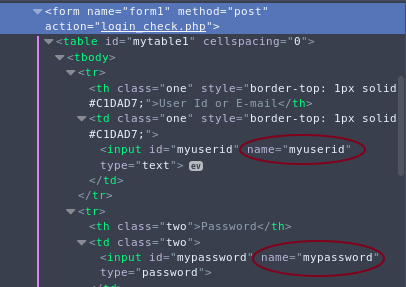
Now we know the fields are myuserid and mypassword. Now we can submit them. We’ll save user id and password in settings file. Let’s add this to our settings.py file
USER = 'sjsakib.bd@gmail.com'
PASS = os.environ['LOJPASS']
(I’ve replaced password with environment variable here. It’s not necessary. Plain password could be put.)
Now let’s update the parse method
def parse(self, response):
return scrapy.FormRequest.from_response(
response,
formdata={'myuserid': self.settings.get('USER'),
'mypassword': self.settings.get('PASS')},
callback=self.after_login
)
Here self.after_login is a method of our spider where we’ll define what to do after login. If login fails, LightOJ will redirect us again to the login_main.php page. LightOJ redirects in a strange way. It returns a script like <script>location.href='login_main.php'</script>. So if we find login_main.php in the response text, it will mean login failed and our spider have to stop there. Otherwise, we can assume that login was successful and we can continue our scraping. Our next page have to be the volume_usersubmissions.php page. We’ll add link of this page in our spider class to use later.
class LojSpider(scrapy.Spider):
#....
my_sub_url = 'http://lightoj.com/volume_usersubmissions.php'
#...
We’ll tell scrapy which page to scrape next by yielding a scrapy.Request object. First argument is the next url and the second is a callback method to handle the response.
def after_login(self, response):
if 'login_main.php' in response.text:
self.logger.error("Login failed...")
return
self.logger.info("Log in successful...")
yield scrapy.Request(self.my_sub_url, callback=self.my_sub)
This page doesn’t contain all the submissions either. We’ll have to submit another form for all the submissions. The password field name in this page is user_password. So let’s submit our password once again in the my_sub method
def my_sub(self, response):
return scrapy.FormRequest.from_response(
response,
formdata={'user_password': self.settings.get('PASS')},
callback=self.parse_allsub
)
In the response page we’ll have all the submissions. We’ll define the method parse_all_sub to process them. All the submissions in that page is in a table with id mytable3. In every row there’s link to a submission in a <th> tag. The verdict is in a <div> tag in the last cell. We’ll use response.css to select them and see if the verdict is Accepted. Then we’ll follow the submission link to get our code.
def parse_allsub(self, response):
trs = response.css('#mytable3 tr') # getting all the rows
for tr in trs[1:]: # skipping header row
ver = tr.css('div::text').extract_first().strip() # getting verdict text
a = tr.css('a')[0] # link to the submission
if ver == 'Accepted':
yield response.follow(a, callback=self.parse_sub)
Now we’ll parse each submission in the self.parse_sub method. Our code is in a <textarea> element. We’ll extract our code and other informations about the submission.
Now we’ve got a problem. The default html parser of scrapy treats our code as html and messes up everything. If we try to select the textarea and extract our code like this
code = response.css('textarea::text').extract_first()
print(code)
We get only #include . Where’s the rest of code? What’s happening here? ![]() Notice that next word in the code after this is
Notice that next word in the code after this is <bits/stdc++.h>. Scrapy is treating this as a html tag. So we get only #include as text. We can’t extract our code with the html parse that comes with scrapy ![]()
We’ll use BeautifulSoup instead. (Which I’ve used earlier) It’s easy, we’ll import BeautifulSoup and create our soup with response.text. Then we can extract all our informations correctly.
def parse_sub(self, response):
soup = BeautifulSoup(response.text, 'html5lib')
# getting our code
code = soup.find('textarea').text
# getting other informations
tr = soup.find('table', id='mytable3').find_all('tr')[1]
tds = tr.find_all('td')
subid = tr.find('th').text.strip()
date = tds[0].text.strip()
name = tds[2].text.strip()
lang = tds[3].text.strip()
cpu = tds[4].text.strip()
mem = tds[5].text.strip()
pid = name.split('-')[0].strip()
self.logger.info('yielding code for problem {}'.format(pid))
yield {
'name': name,
'pid': pid,
'subid': subid,
'date': date,
'lang': lang,
'cpu': cpu,
'mem': mem,
'code': code,
}
# To get problem tags
forum_page = self.forum_url+pid
request = scrapy.Request(forum_page, callback=self.parse_rdr)
request.meta['pid'] = pid
yield request
Now the problem tags are not in this page. But we want to save all the codes in their category folder. To get the categories of the problem, we have to follow another page, the forum page of the problem. Again LightOJ will redirect us in the strange way. We’ll handle that.
def parse_rdr(self, response):
# getting the redirect url from the script
href = 'http://lightoj.com/' + response.text.split("'")[1]
request = scrapy.Request(href, self.parse_forum)
request.meta['pid'] = response.meta['pid']
yield request
def parse_forum(self, response):
tb = response.css('#mytable3')[1]
div = tb.css('tr th div')[1]
tags = div.css('a::text').extract()
pid = response.meta['pid']
self.logger.info('yielding tags of {}'.format(pid))
yield {
'pid': pid,
'tags': tags
}
A lot of coding. Time to unleash ![]() our spider and see how much it works. Here’s how the code looks so far.
our spider and see how much it works. Here’s how the code looks so far.
$ scrapy crawl loj -o data.json
If we open the data.josn file, we’ll see that our spider has done its work ![]()
....
{"code": "import java.io.BufferedReader;\nimport ..... System.out.printf(\"Case %d: %d\\n\",i+1,s);\n\t\t}\n\t}\n}\n", "cpu": "0.456", "mem": "29864", "subid": "524108", "date": "2015-05-30 05:07:18", "name": "1015 - Brush (I)", "lang": "JAVA", "pid": "1015"}
....
{"tags": ["Beginners Problems", "Number Theory"], "pid": "1045"}
....
It has saved the codes along with other informations and also which problems have what tags. It’s cool, no? It’s all the data we need. But we can’t upload these to github and show all our coolness. They need to be saved in organized folders. We’ll do so in the next part.
